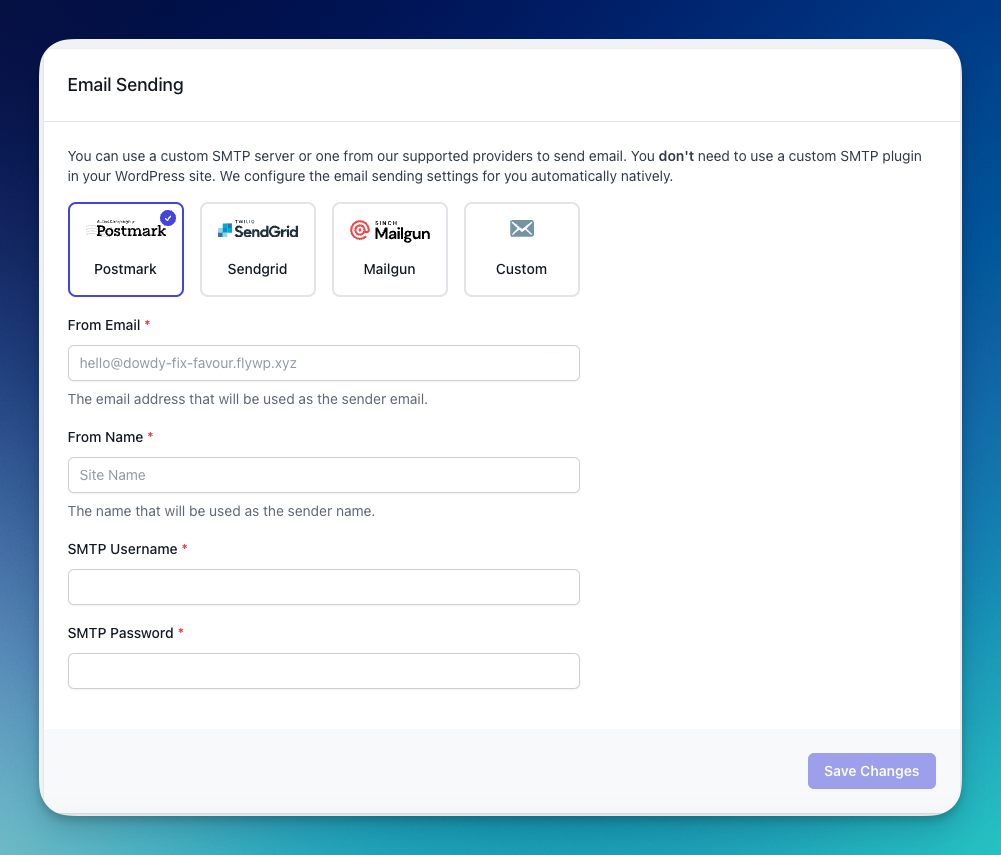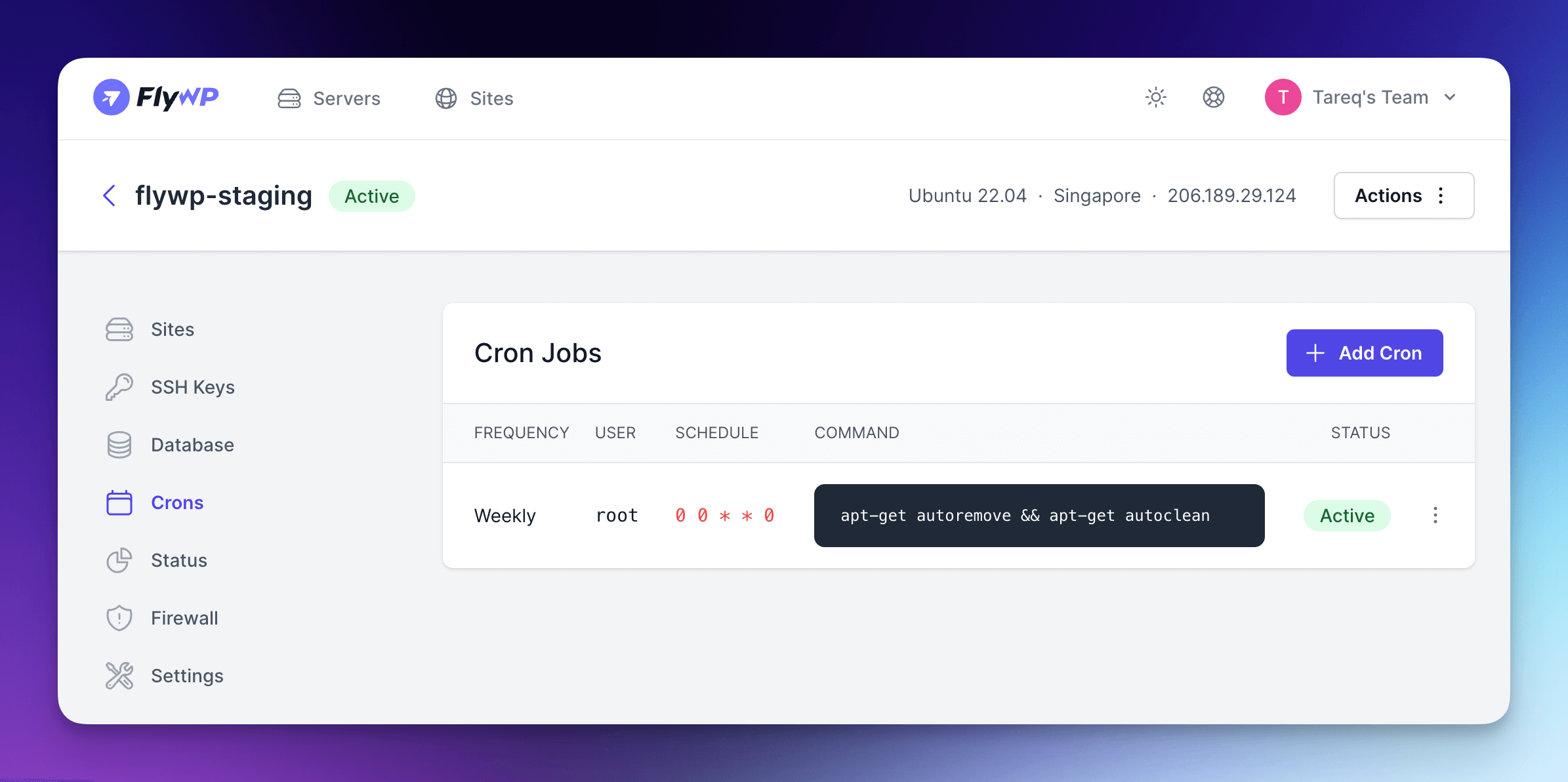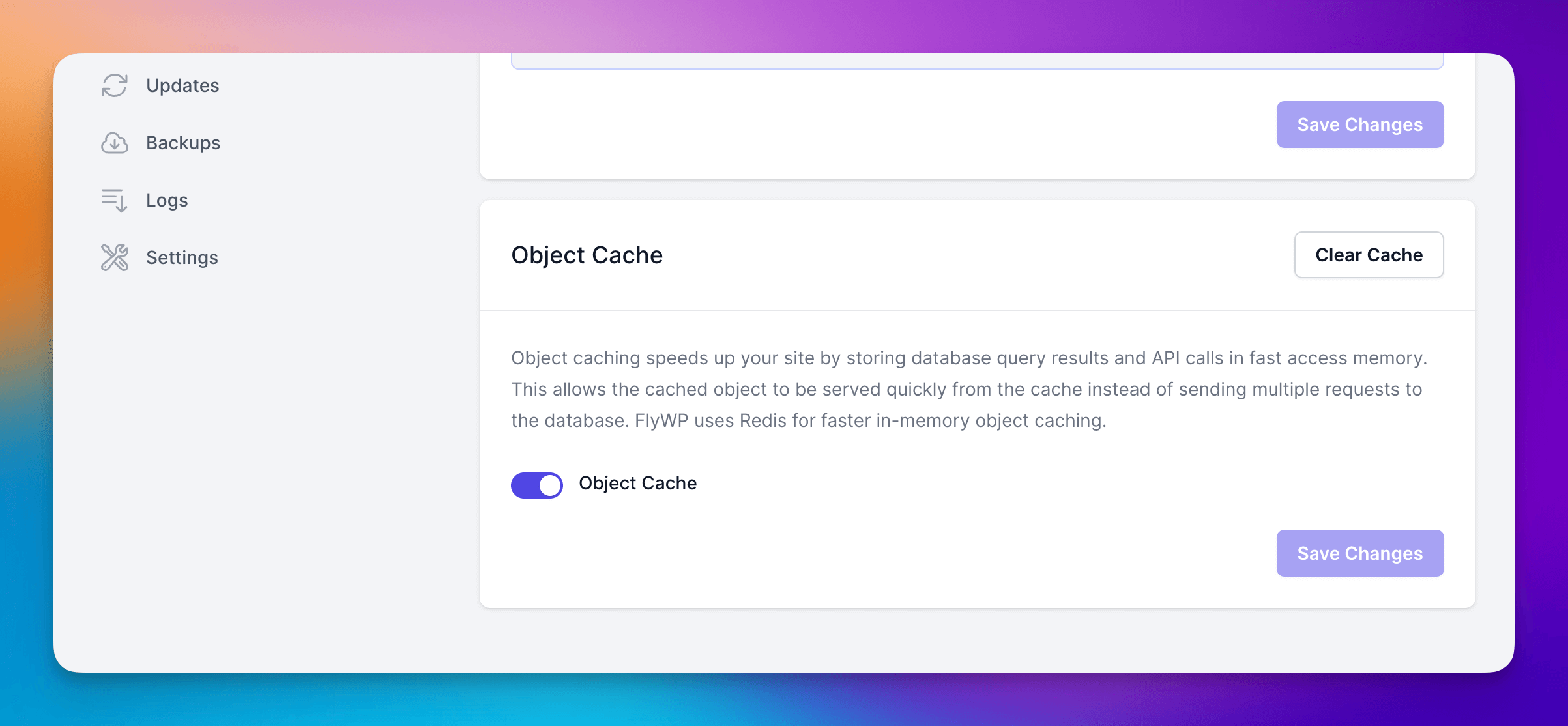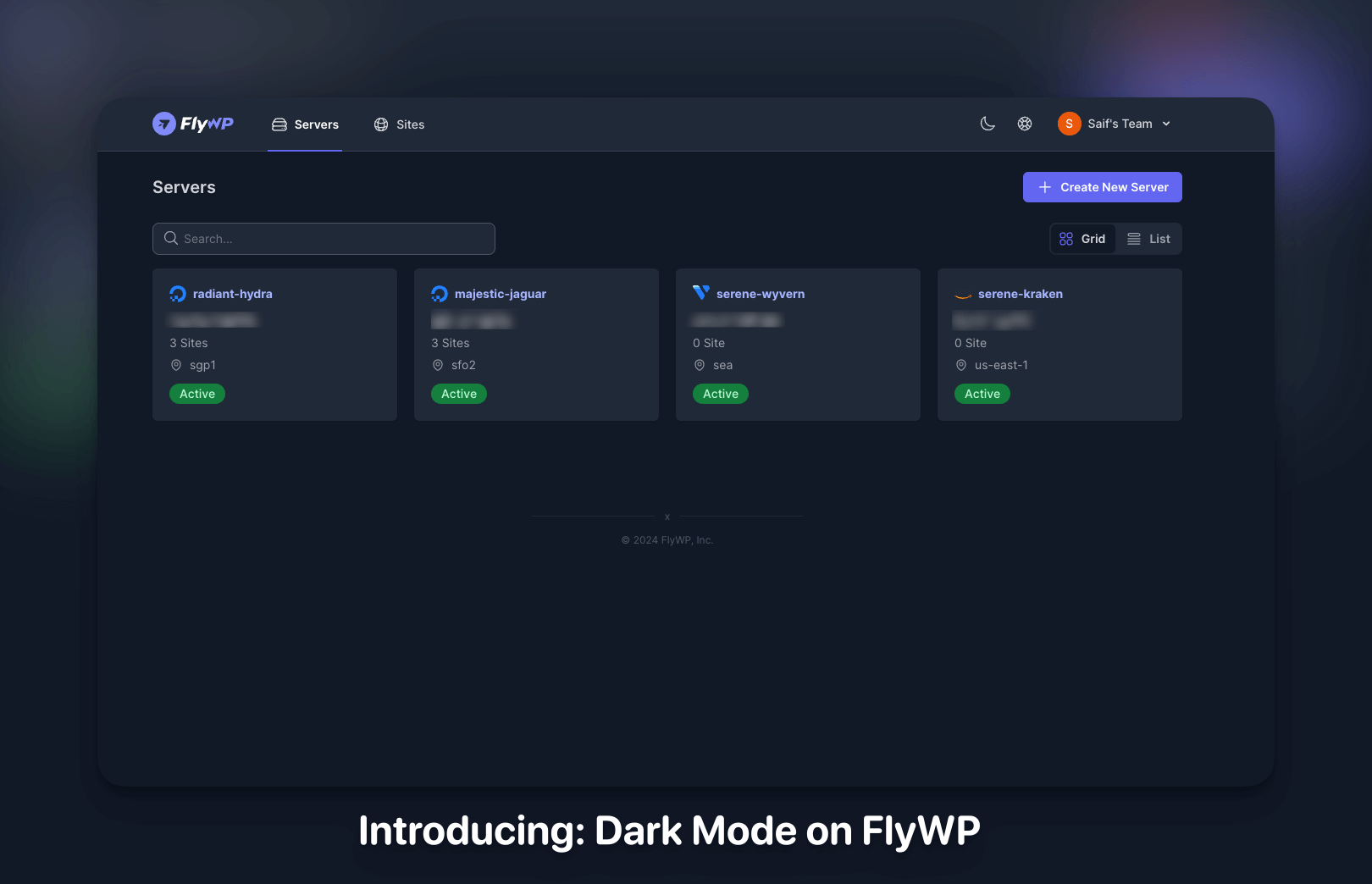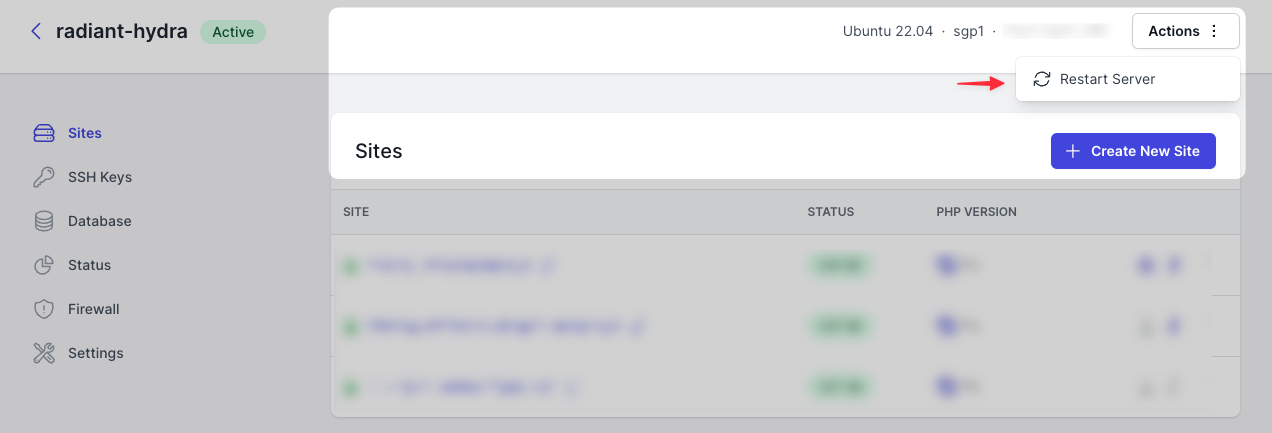We’re excited to share the latest updates that enhance the management and security features of FlyWP. We have added two “Manage” sections for servers and sites.
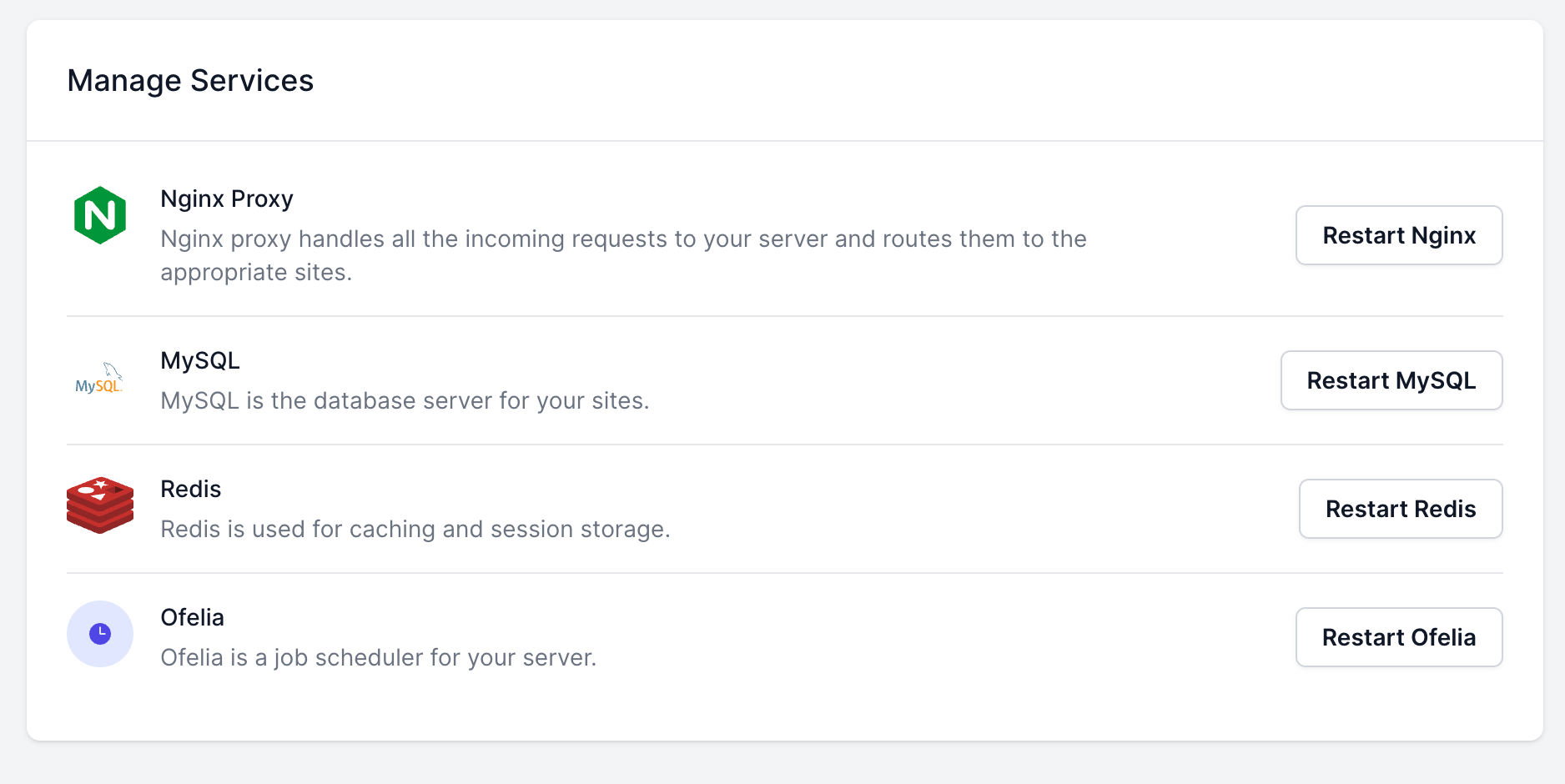
For Server:
- Service Management Made Simple: Easily restart server-wide services such as Nginx proxy, MySQL, Redis, and Ofelia directly from the new Manage tab in your server dashboard.
- Enhanced SSH/SFTP Accessibility: SSH/SFTP information has been repositioned for better visibility in the UI, complete with convenient copy functionality.
- Security Upgrades: The root password for MySQL was previously sent via email upon server provisioning. Now, for enhanced security, it has been removed from emails. These credentials are now securely accessible within the server dashboard UI.