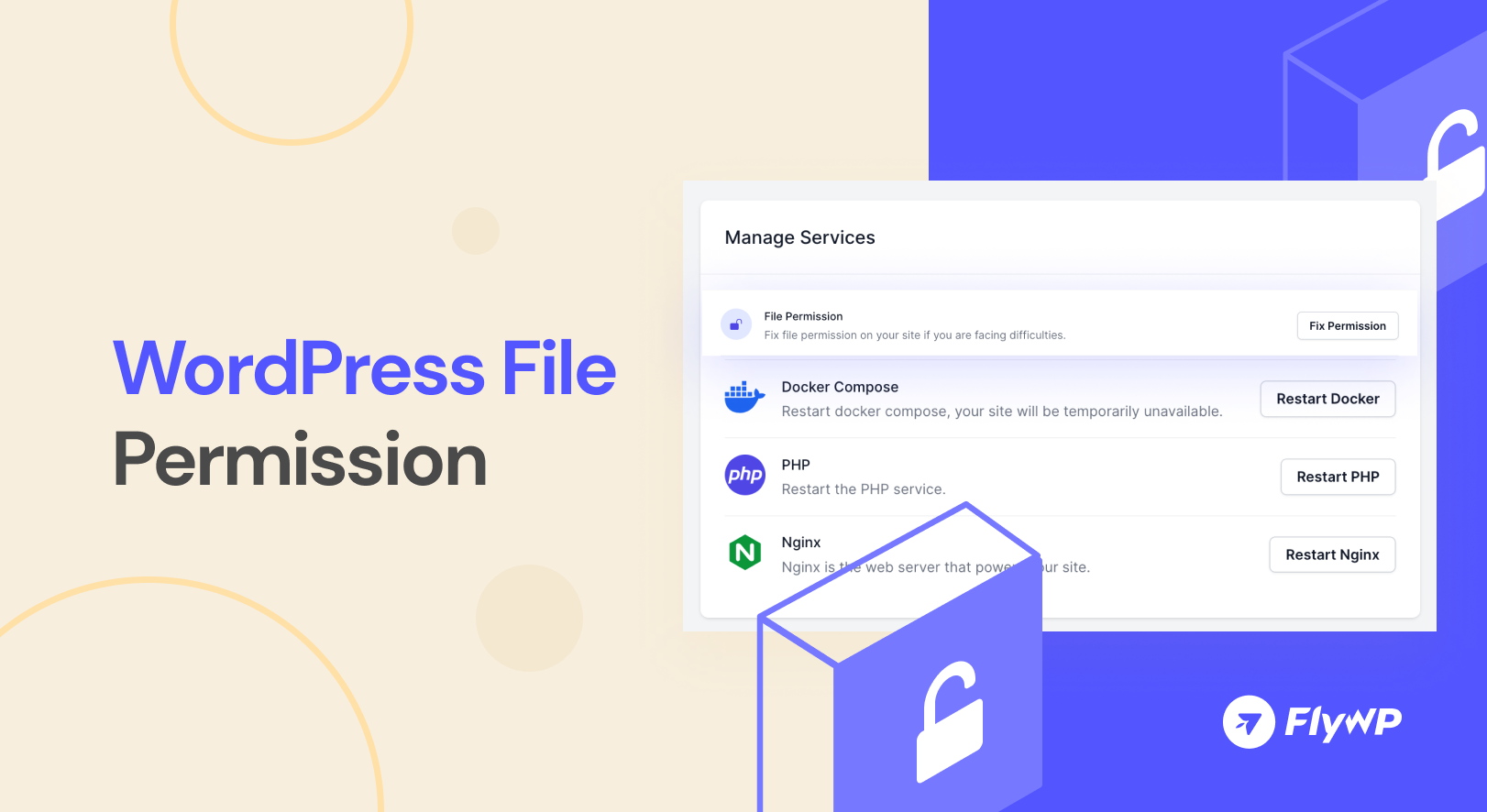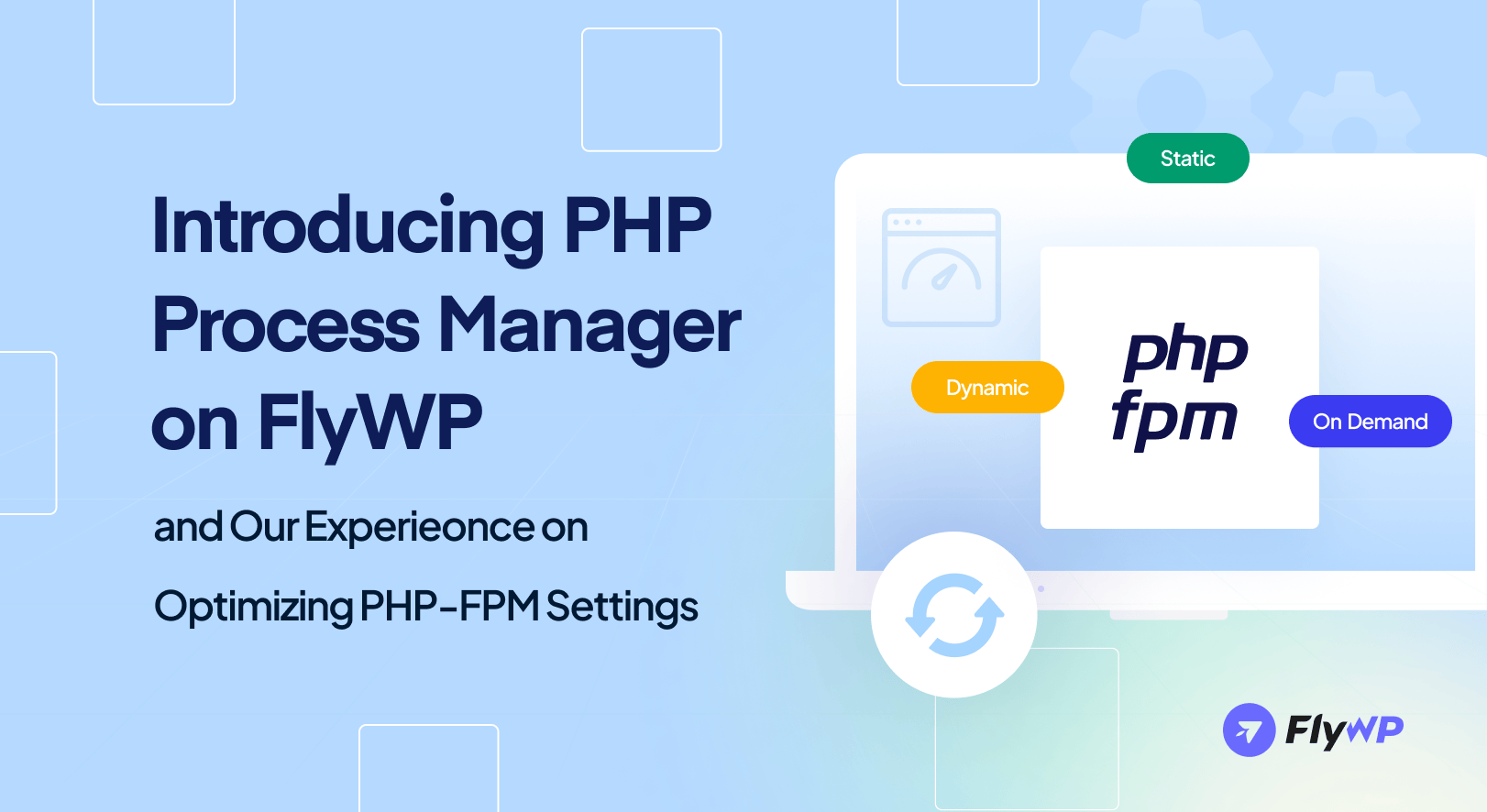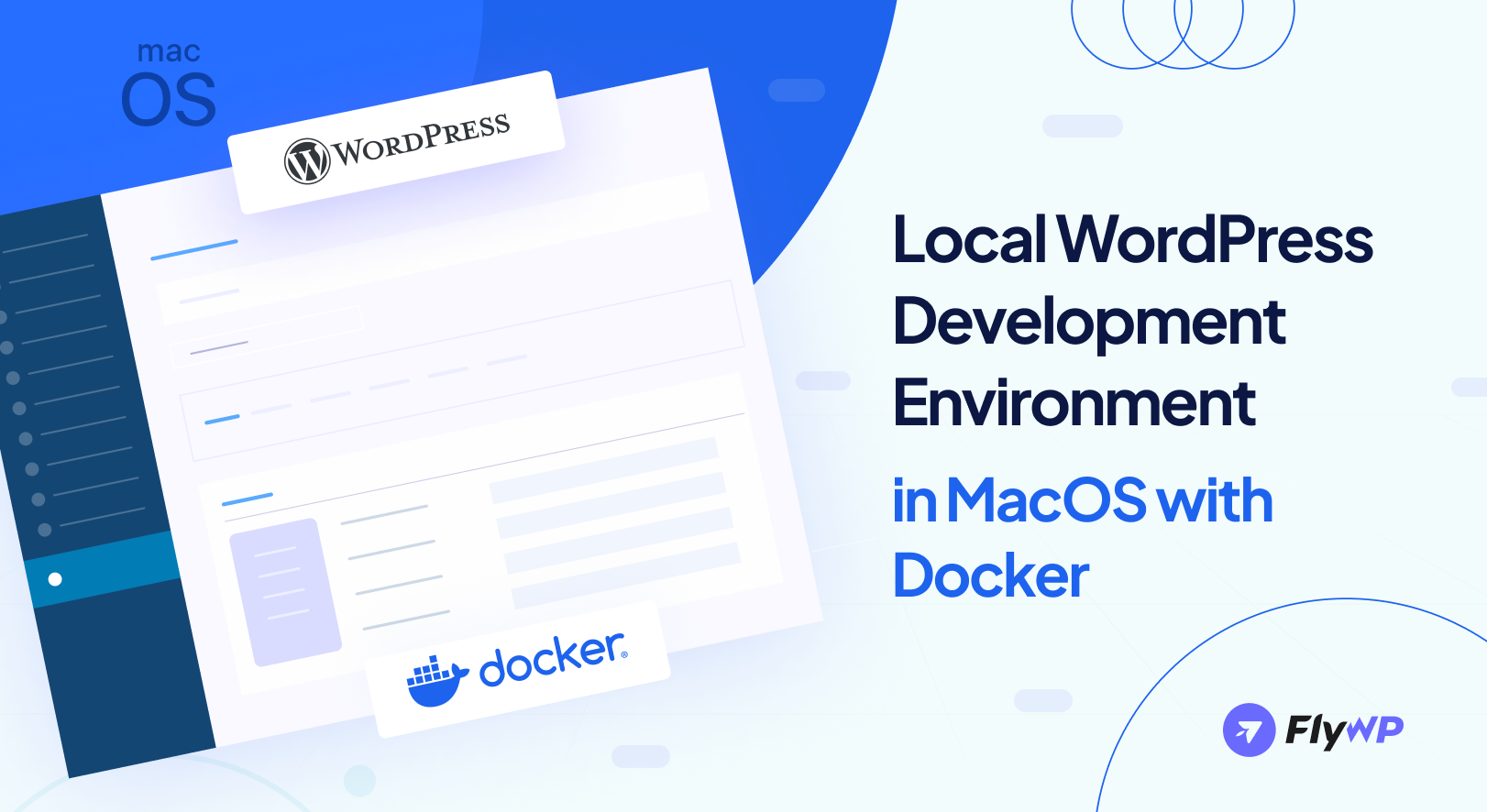Ever encountered that pesky file and folder permissions error on your WordPress site? It can throw a wrench in the works, causing issues with uploads, scripts, and even security concerns.
But fear not! We’re here to guide you through the process of fixing this hiccup with ease.
Let’s start with a quick rundown of how file and folder permissions function on WordPress. Essentially, they determine who can access, modify, or run your site’s files. It’s like the backstage pass that allows WordPress to do its magic on the server.
Explanation of the “File Permission” feature
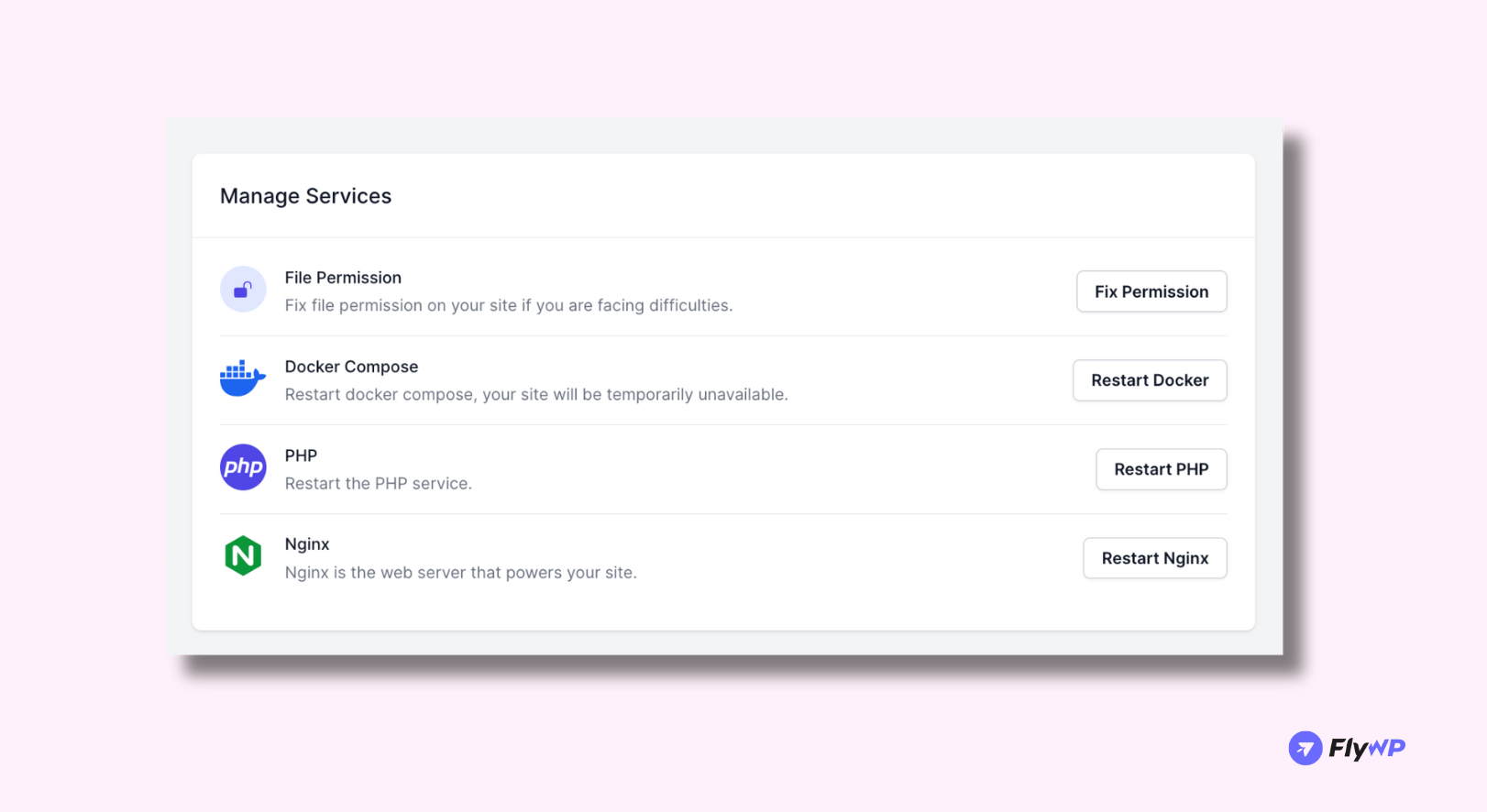
When these permissions are off-kilter, WordPress might struggle with basic tasks like creating folders, uploading images or executing scripts. And you know what that means—a less-than-optimal experience for you and your users.
But fret not! We’ve got the solution. By ensuring the correct permissions settings, you’ll pave the way for smooth sailing on your WordPress journey.
So, what are the magic numbers for these permissions? For most users, we recommend:
- 755 for all folders and sub-folders: This grants you, the website owner, full access to read, write, and execute folders.
- 644 for all files: This lets you read and write files, while others can only peek at them.
Now that we’ve got the basics down, let’s dive into how you can effortlessly set things up on WordPress.
FlyWP fixes the issue for you

Through the FlyWP Platform, you can now fix file permission issues with just one click!
- Navigate to the FlyWP Platform
- Go to the site where you have your permissions issue
- Click Manage and then Fix Permission under the File Permission section
It was that easy. Let us know what other feature you want us to introduce as a one-click fix at our feedback portal!
Don’t forget to check out our newly updated pricing plan. We have just moderated out LTD pricing.