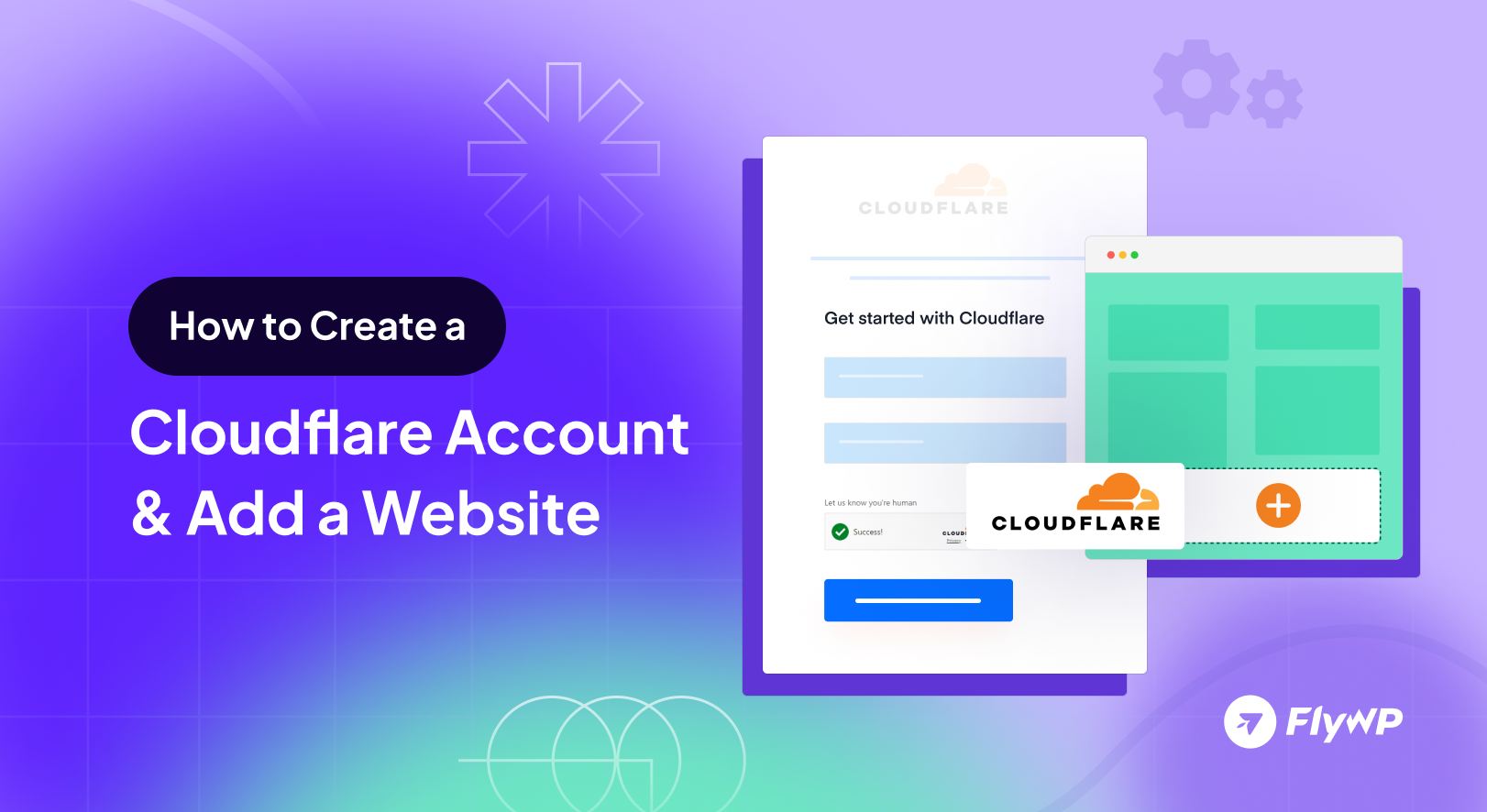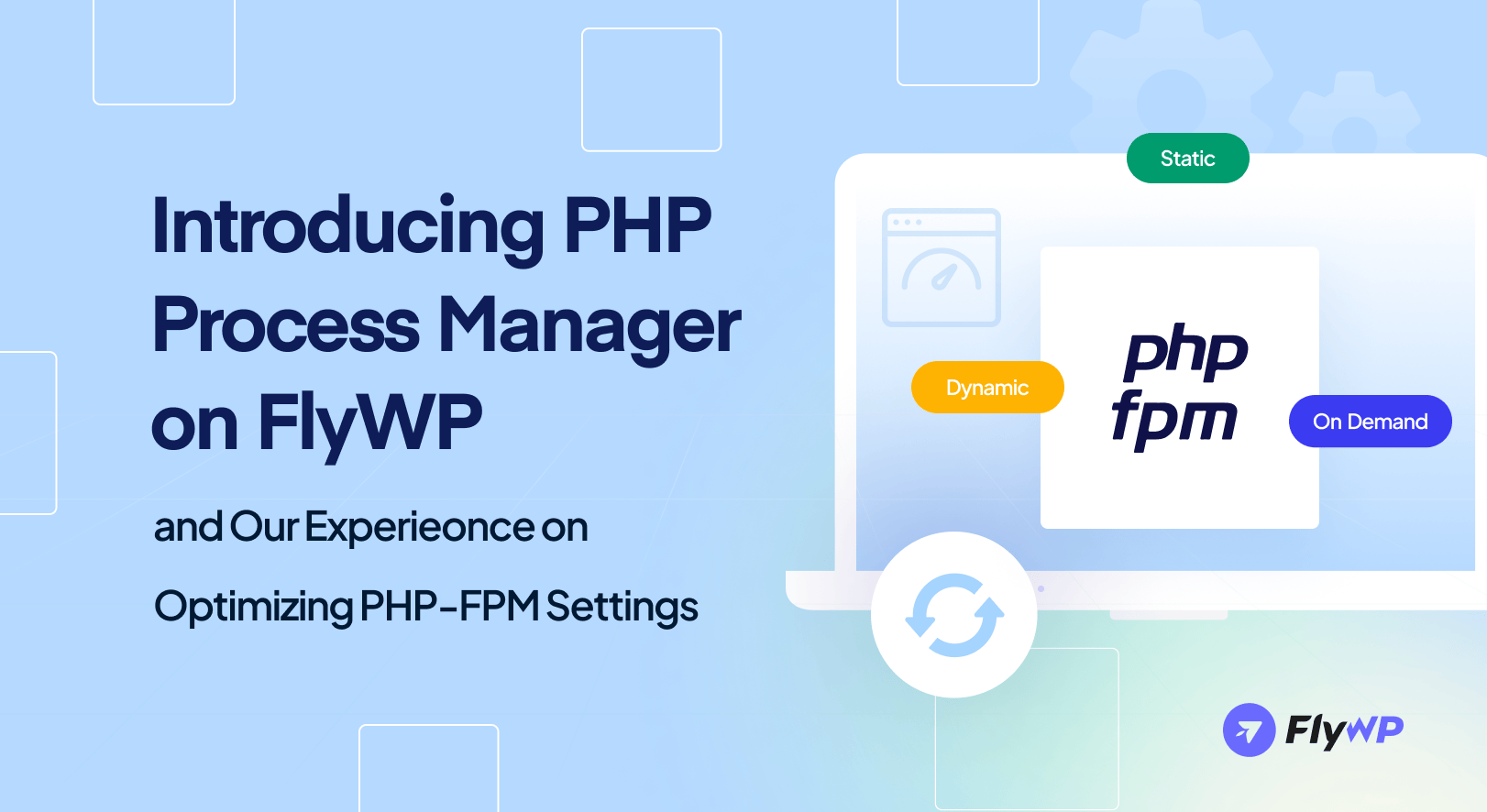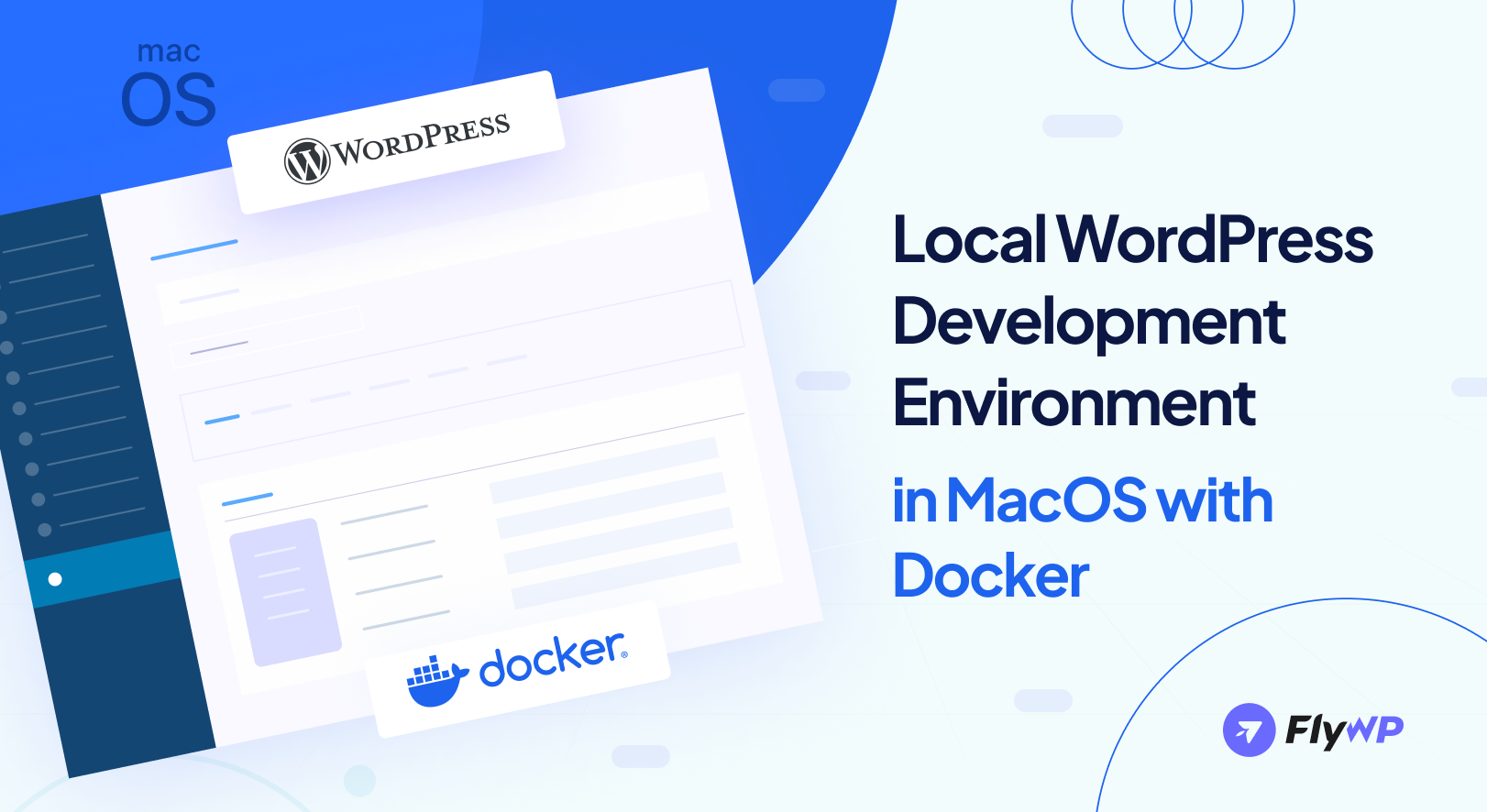Establishing a strong online presence is essential for both individuals and businesses in an era where digital landscapes predominate. One powerful tool that facilitates this is Cloudflare, a content delivery network (CDN) and security platform that enhances website performance and protects against various online threats.
This article serves as a comprehensive guide on how to create a Cloudflare account and seamlessly integrate a website. Whether you’re a website owner looking to enhance performance or bolster security or a novice navigating the intricacies of web development, this step-by-step tutorial will demonstrate the process, empowering you to harness the benefits of Cloudflare.
Steps to create a Cloudflare account
- First, head over to the account creation page. Here, we provide you with an email and password to get started.
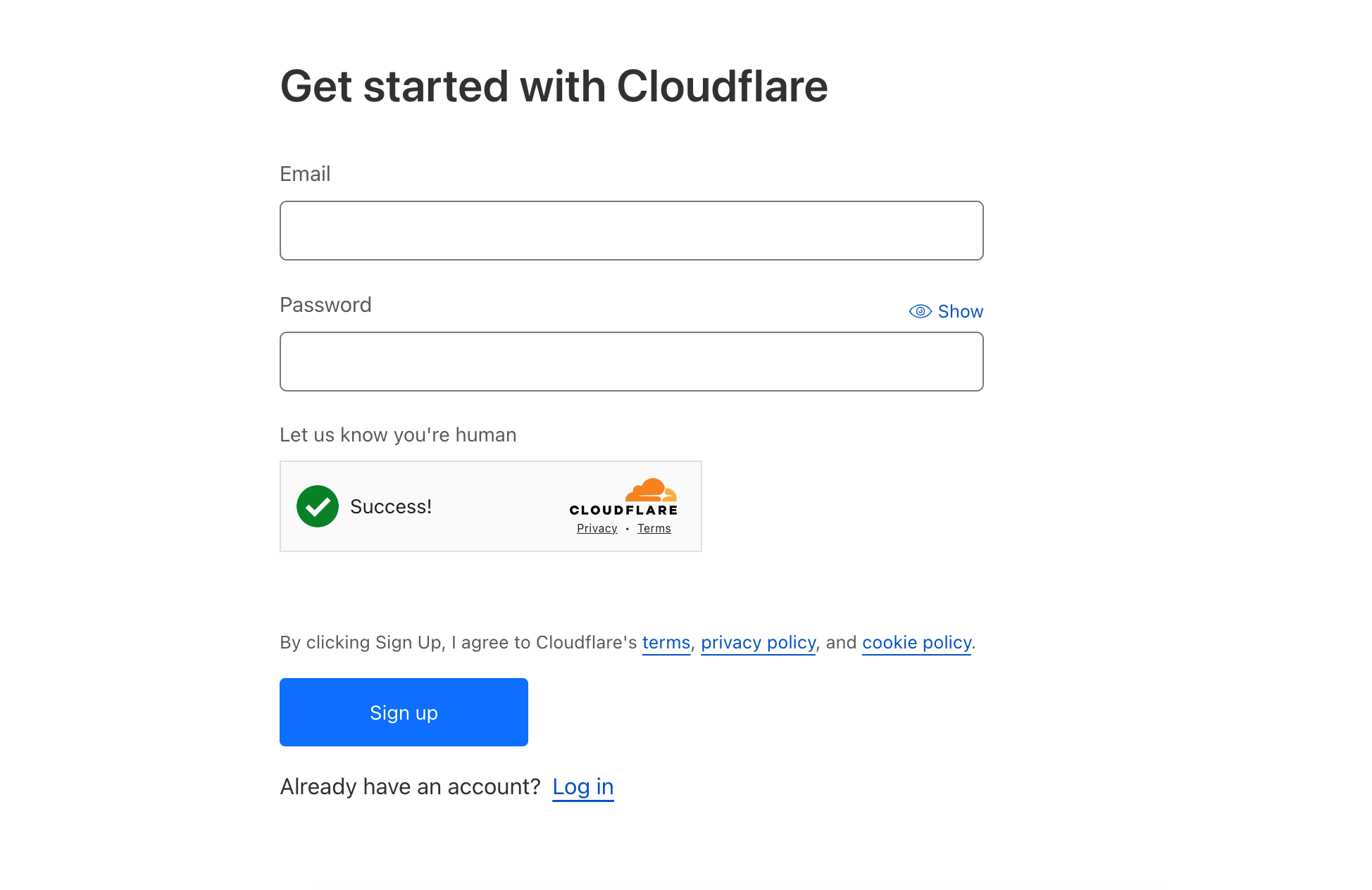
- You’ll get a message after creating the account. Also, you’ll get an email to confirm. Then click on the “Add a website or application” button.
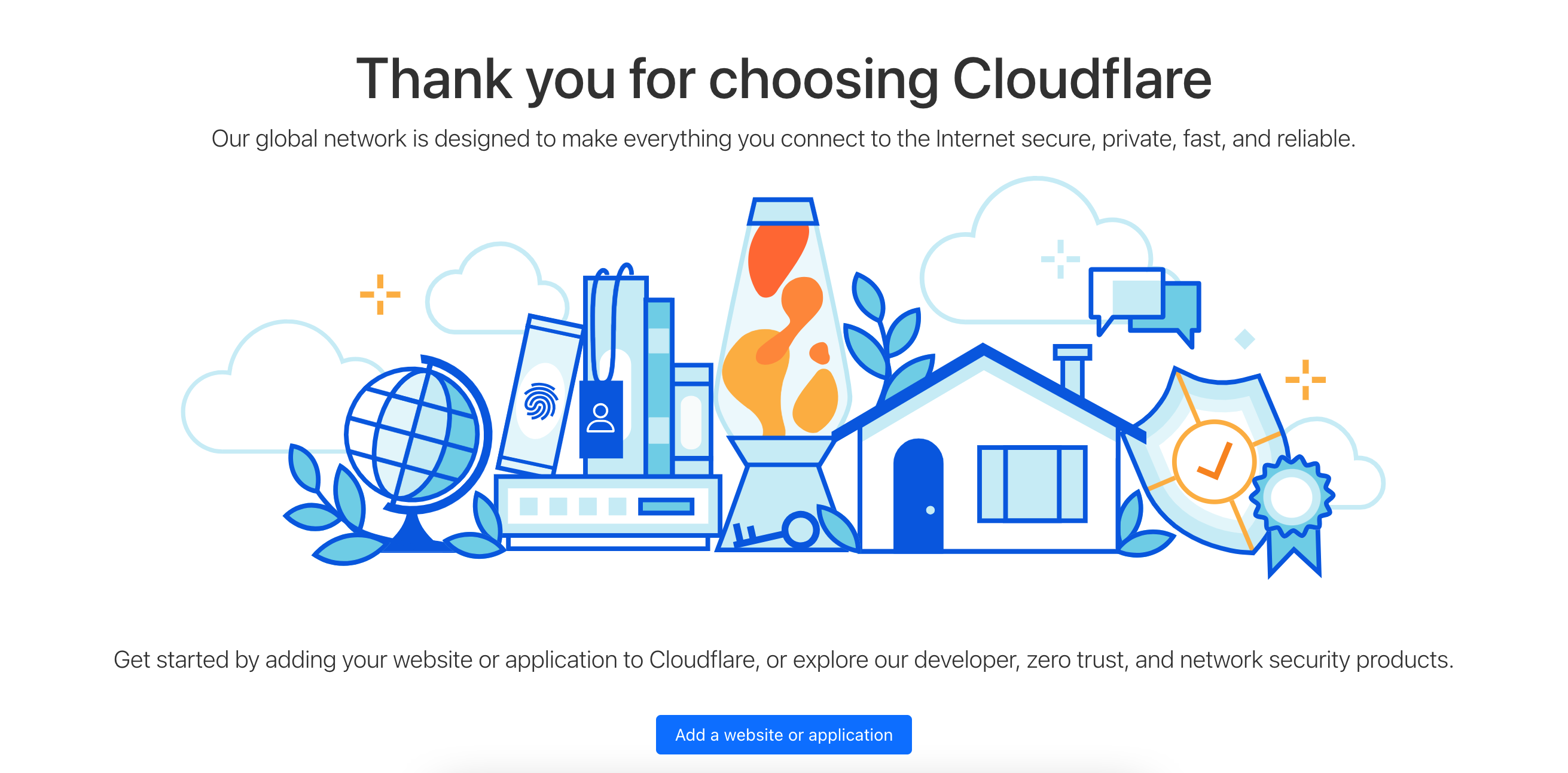
Adding a website
- Now add your domain name—for example, yourwebsite.com. Avoid using (HTTPS://) or (HTTP://) in the URL.
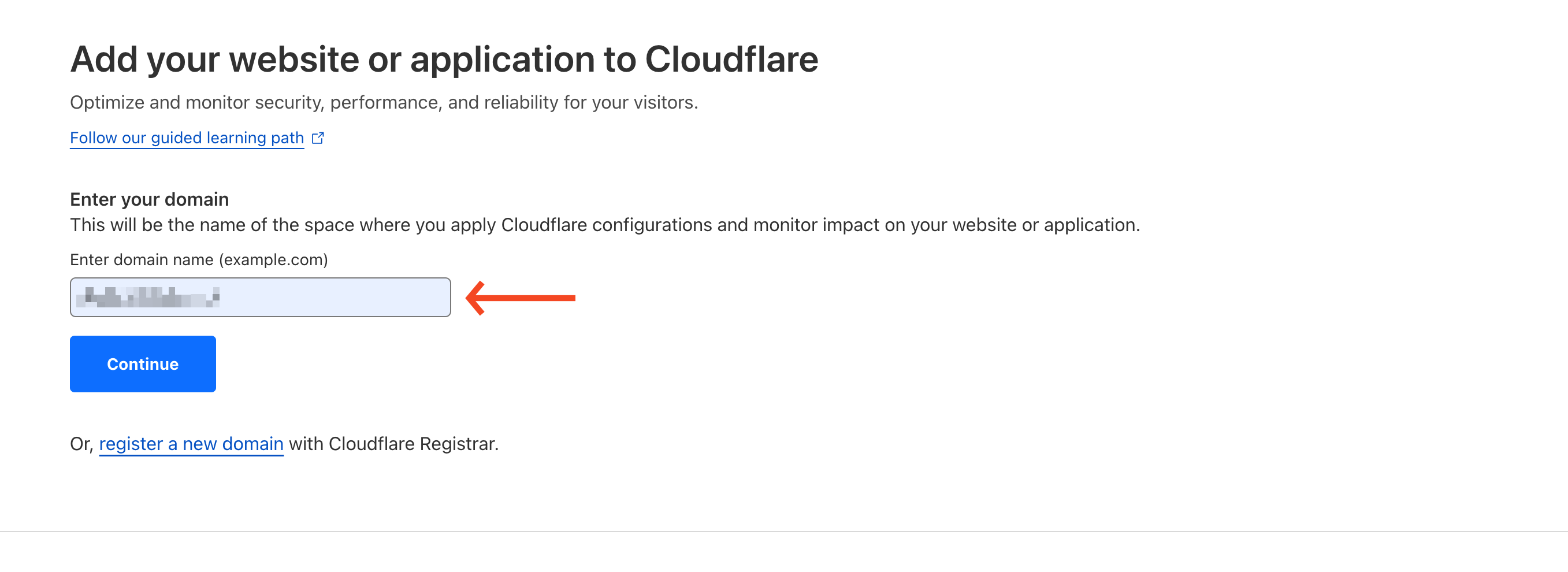
- Next, you’ll be landed on the payment method page. Choose your preferred plan. Or you can go with the free version.
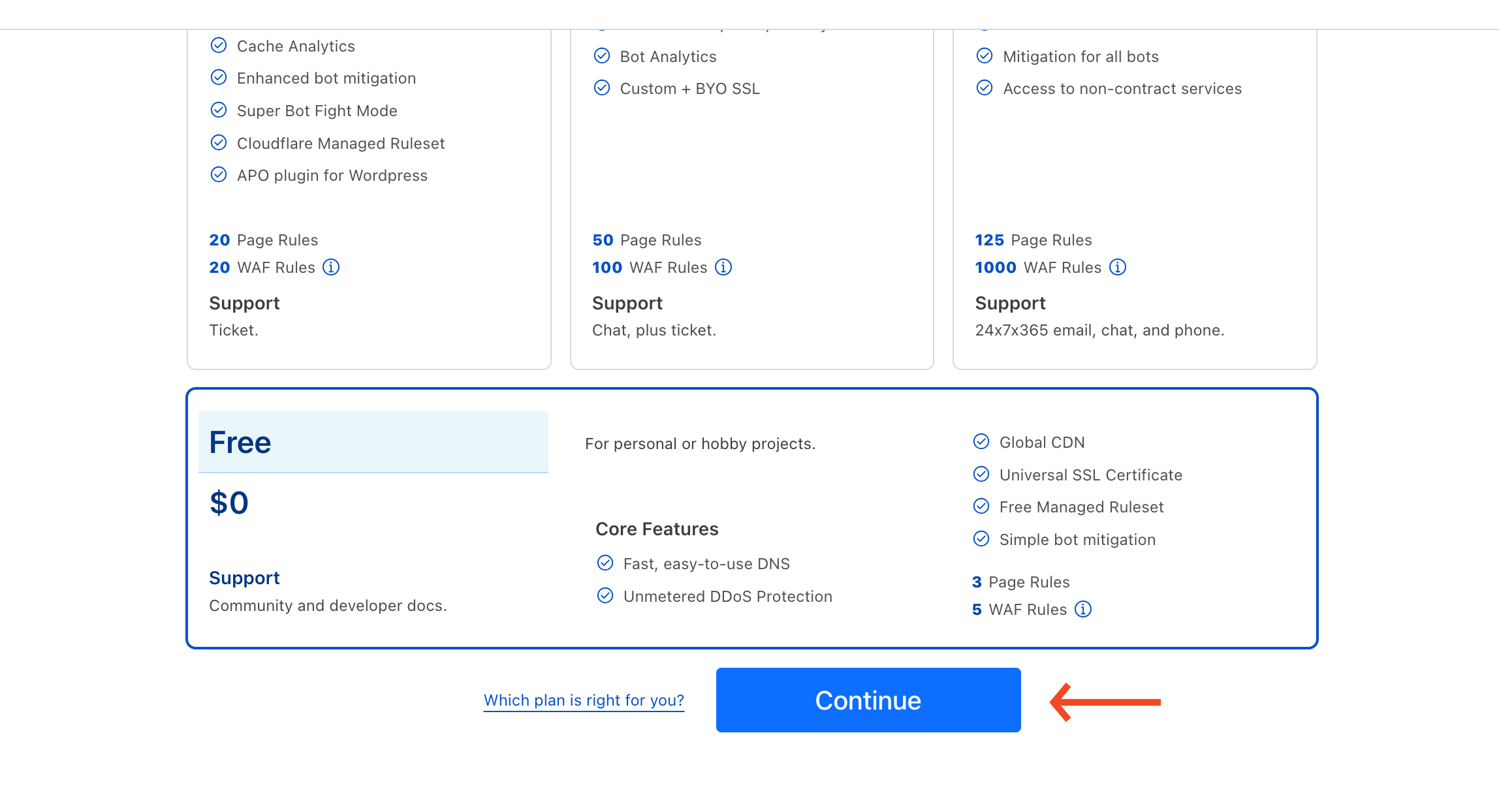
- If you have previously added the record for your website, it will show here. That means you need to change it if you further add the website. Then click on the continue button.
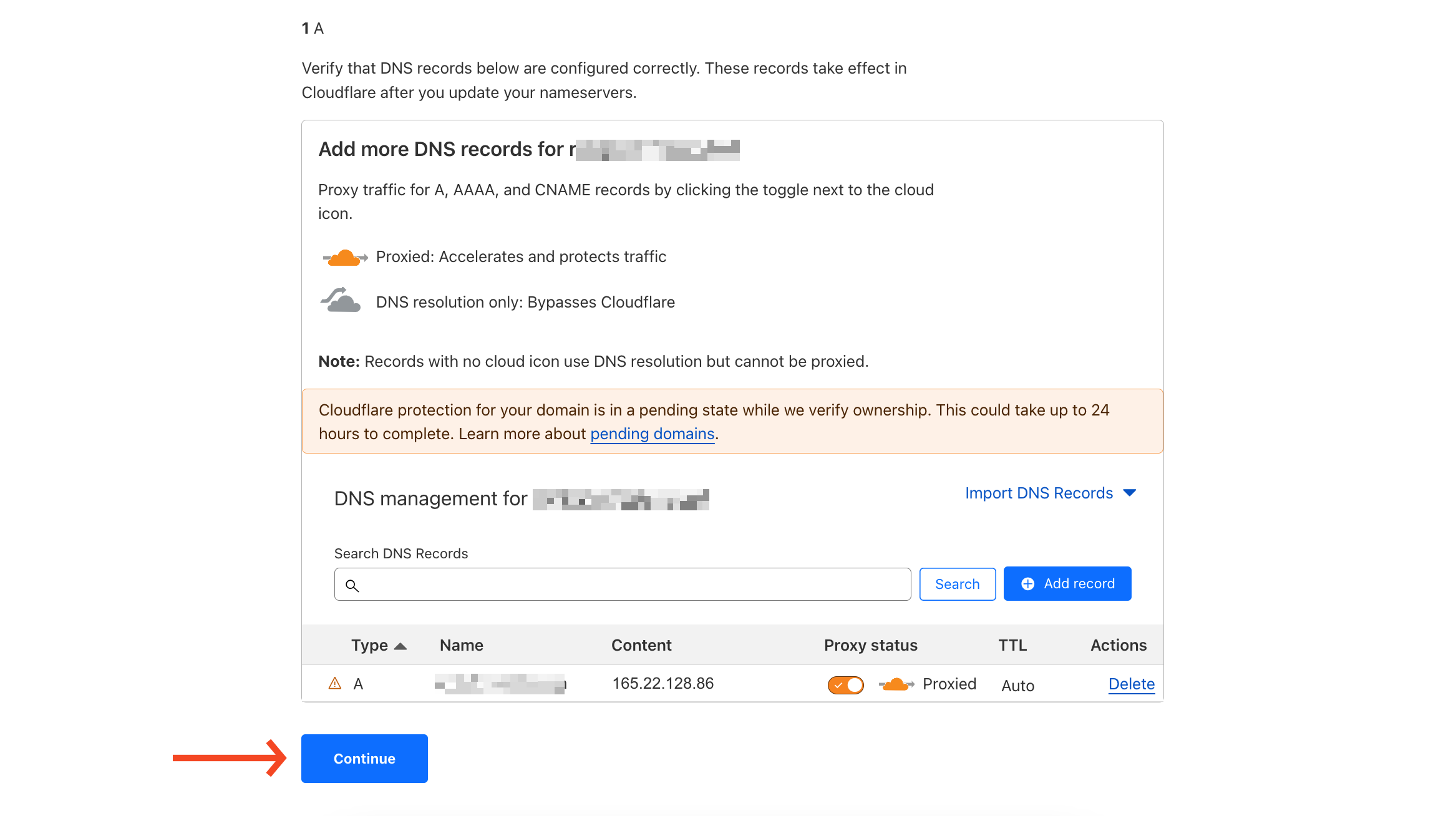
- Now you need to add the DNS record to your website hosting account.
- Login to your domain registrar
- Navigate to your DNS management area
- Then update the nameservers provided by Cloudflare. Add them as your DNS record file
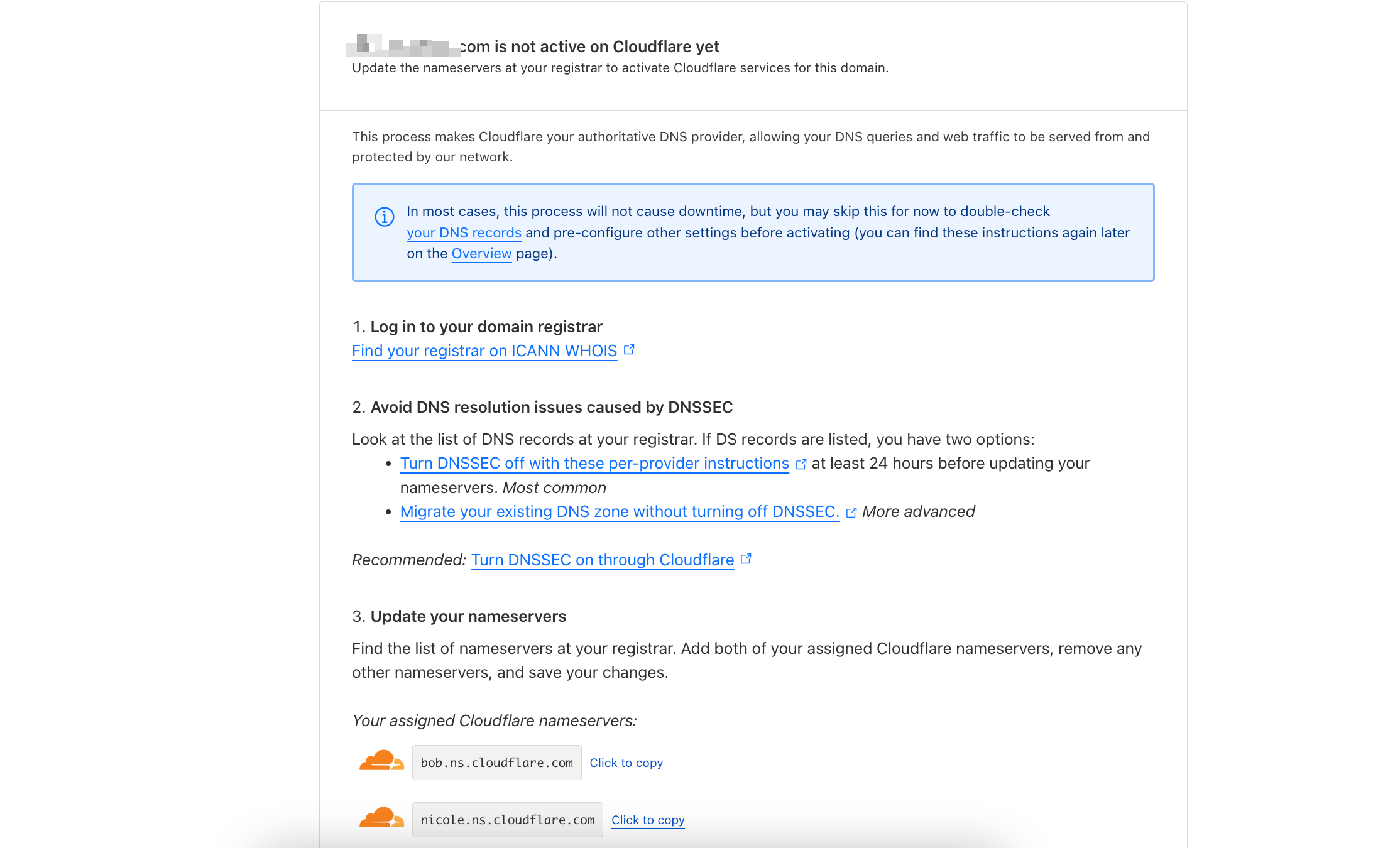
- After you add the DNS records, you’ll get a quick-start guide. Like what to add or not. And then click on the Get Started button.
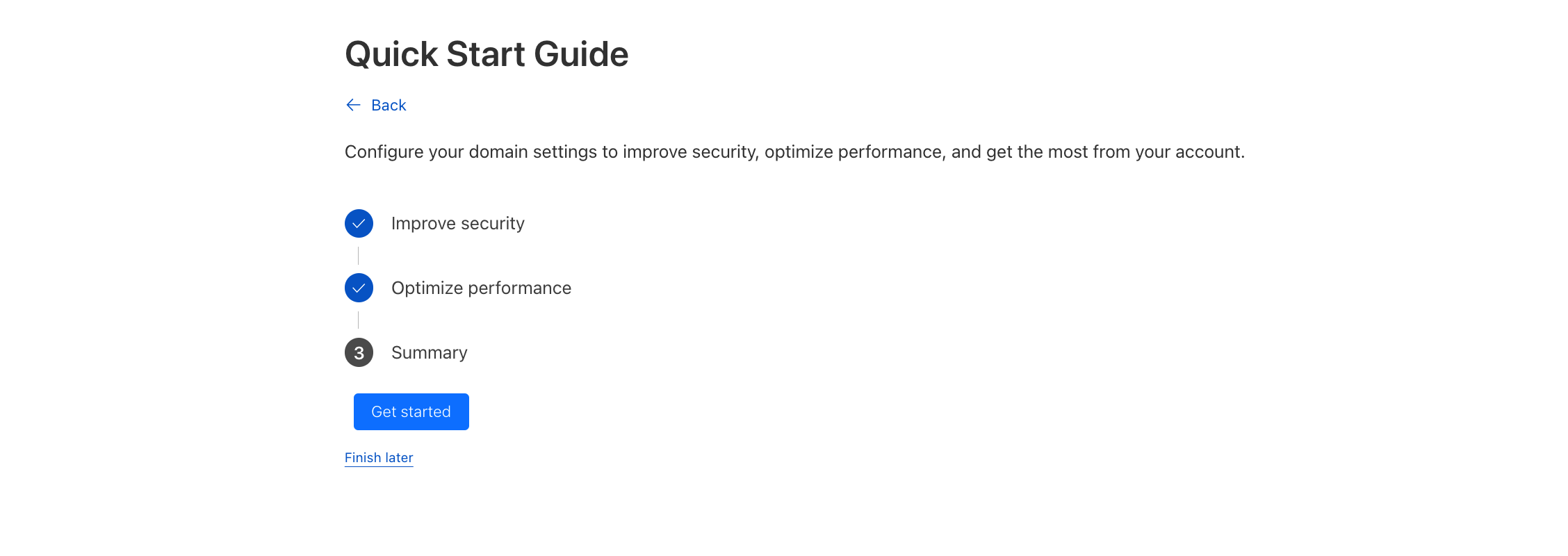
Registrars take up to 24 hours to process nameserver changes (quicker in most cases). We will email you when rankyourblog.com is active on Cloudflare.
While in this pending state, Cloudflare will respond to DNS queries on your assigned nameservers. Once activated, SSL/TLS, DDoS protection, caching, and other automatic optimizations will go live for proxied DNS records and any custom settings you pre-configure. Learn more about pending domains
- Then you need to review the nameservers, and you’ll find them here.
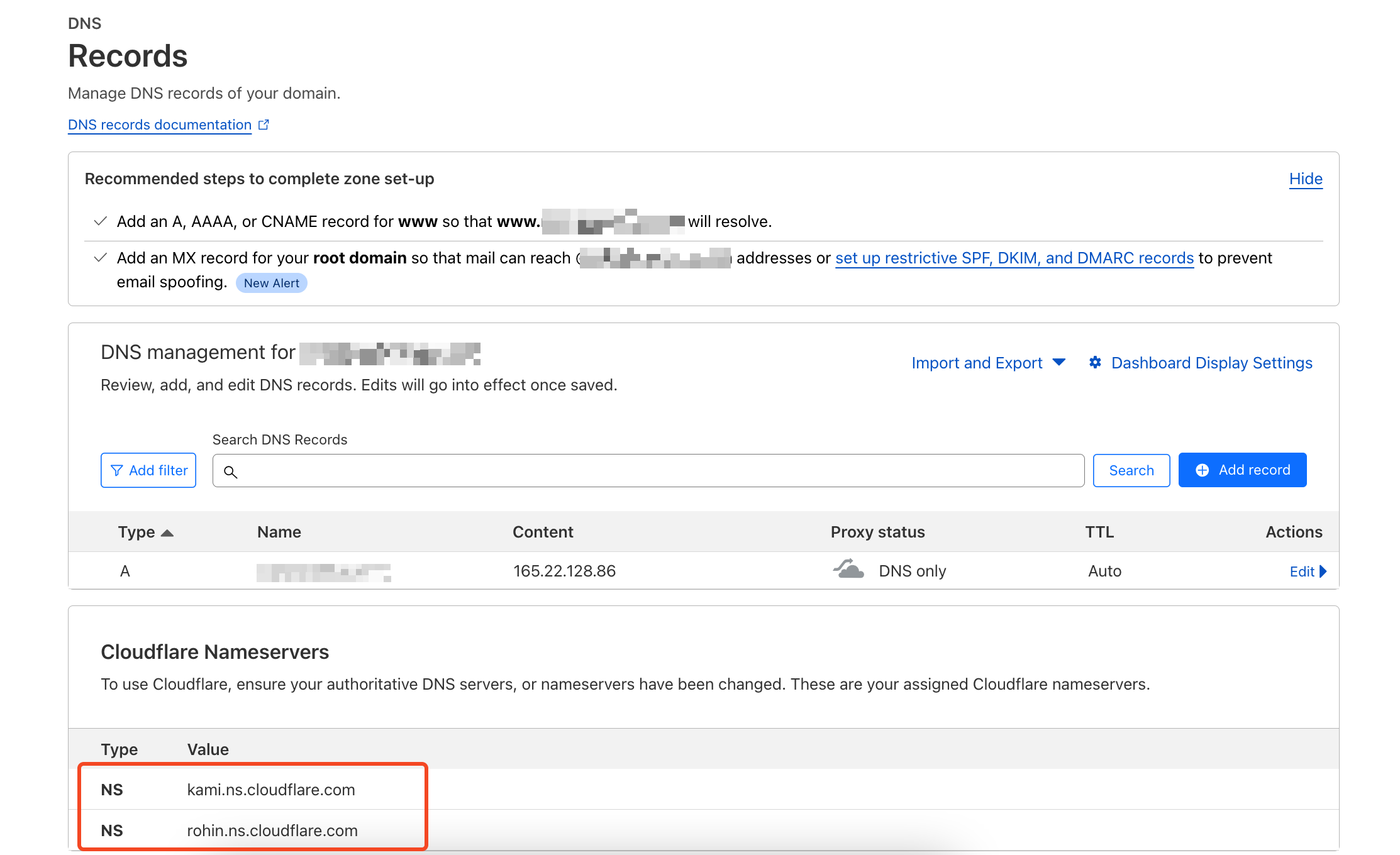
- After successfully adding the nameservers, you will get a green tick beside your website.
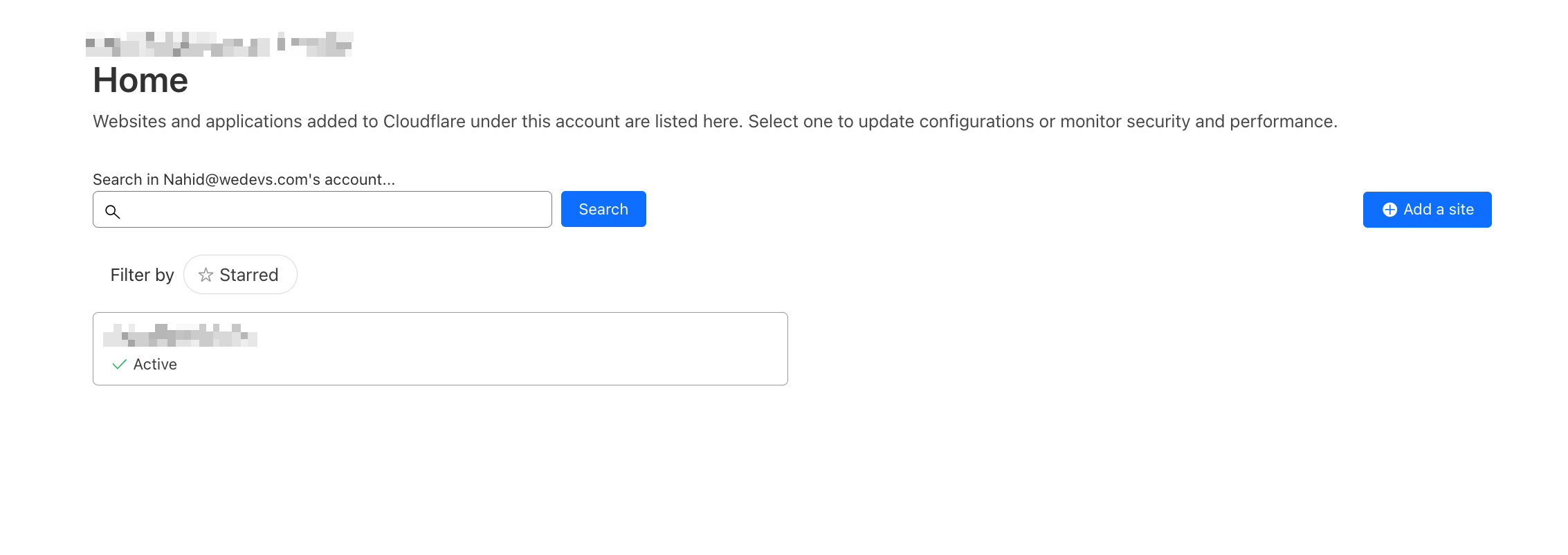
This is how you can create a Cloudflare account and add a website. After adding the website, you need to optimize it so it performs well from an SEO perspective. Cloudflare has a detailed guide to it. You can check it out here.
Final words
As we come to the end of this guide on how to create a Cloudflare account and add a website, it’s clear that using advanced technologies is crucial in today’s digital world. Cloudflare not only improves website speed but also strengthens it against cyber threats, providing a smooth and secure online experience for website owners and visitors alike.
By following the steps outlined, you can optimize your website’s performance and strengthen its defenses. As technology advances, it becomes increasingly important to utilize tools like Cloudflare to stay ahead in the competitive online realm. With Cloudflare, you are not just keeping up but also moving your online presence to new heights.
Also, if you want to integrate Cloudflare into FlyWP and manage your WordPress site, you can check out this article to learn about the entire process.